
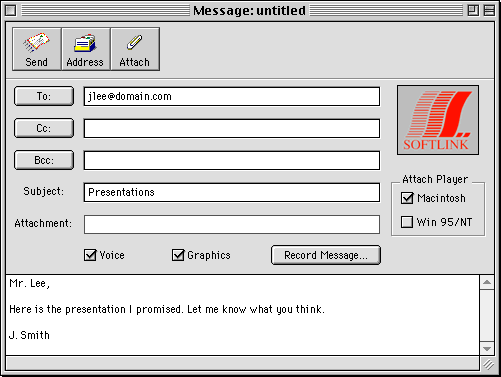
This window is similar to many email programs. It allows you to enter destination email addresses, a subject line, and a text message. eMail inChorus allows you to select email addresses from its own address book. See Using the eMail inChorus Address Book for more information on using the address book.
You can choose to create a message that includes sound, graphics, or both by selecting the Voice or Graphics options before clicking Record Message. Selecting Voice causes the recording controls to display when you click Record Message. Selecting Graphics and clicking Record Message causes the template selection window to appear.
The tables below list the menus and commands available from the main window.
| Command | Description |
|---|---|
| Preferences | Click to open the Object Properties dialog box in order to set user options. |
One of the unique features of eMail inChorus is the ability to attach an eMail inChorus message player to your email to ensure that the person receiving the message can view it exactly as recorded. You won't have to worry whether or not the recipient has the correct software. You can send either a Macintosh or Windows version of the player.
See Initiating an eMail inChorus Message for more information on attaching an eMail inChorus player to an email message.